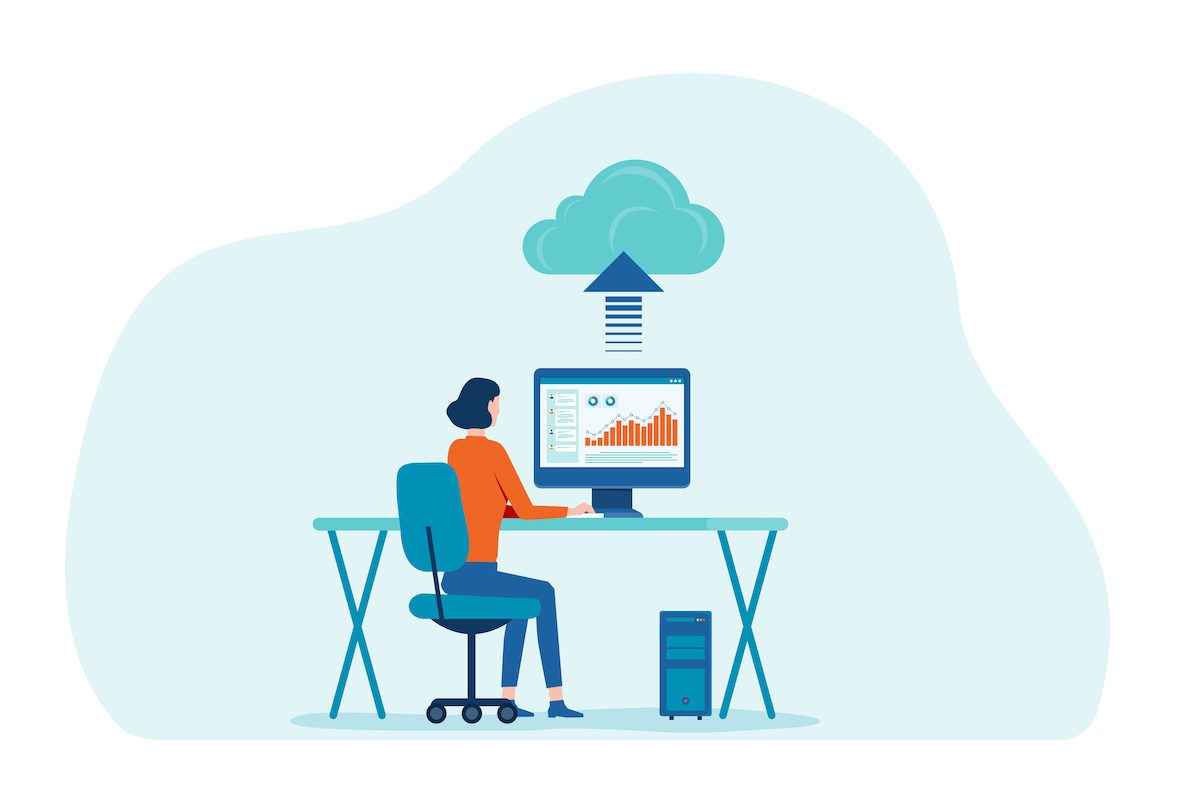We break down the pros and cons of the major cloud services so you can find the one that’s the right fit for you and your business.
When you were a kid, clouds were puffy white phenomena in the sky you stared and wondered at. Hopefully they’re still that, but say “cloud” today in the working world and someone is most likely referring to data storage. And let’s face it, storing your precious photos, music, documents and more “in the cloud” sounds so much better than keeping them on a massive server array — but basically, that’s exactly what you’re doing.
You may already be using services from one of the three major tech giants, Microsoft OneDrive, Google Drive and Apple’s iCloud. But there are smaller players like Dropbox that also do a great job, and depending on your personal requirements, could be a great addition to your professional toolbox. What this all means for you (and your business) is that you can say aloha to emailing large files, make an art project out of all those rando thumb drives sloshing around in your desk drawer, and never again worry if you’ve run out of space on your phone because the synced app will auto-send your images to the cloud.
Choose Your Cloud
The home page for Microsoft OneDrive sums up the advantage of using a cloud service nicely with their tagline: “Organized. Protected. Connected.” The benefits are pretty straightforward and demonstrably important in today’s digital-centric workplace, including the ability to sync files across your multiple devices for 24/7 access; a secure location off of your device to store data in case something should happen; and the utility of easily sharing documents and other assets with co-workers and others. These functionalities are particularly important for hybrid and remote workers and those in co-working spaces. It’s also important to note that most services display and play a wide range of digital assets including documents, photos, video and music.

Rather than overwhelm you with loads of numbers related to specs and prices, we’ve prepared a quick overview covering the pros and cons of each service so you can determine the one that’s the right fit for your specific needs.
Pros:
- Plays well with others — beyond PCs, OneDrive apps are also available for Android, Xbox, Mac and iOS.
- For PC users, deep integration with Windows 10 and Microsoft 365.
- Excellent plans for paid versions that include Microsoft Office apps (Outlook, Word, Excel, PowerPoint).
Cons:
- Won’t replace a backup service, only certain types of folders can be synced.
- 5GB of storage for free users (not so much a “con” as a “meh”).
Other: OneDrive is basically the granddaddy of the big cloud services, having debuted before Apple’s iCloud or Google Drive. The user interface shows the app’s maturity, with an intuitive UI that is straightforward and simple to navigate. If you love taking pictures, you’ll also appreciate that in-app photo editing has been added. The mobile app also lets you automatically upload your photos and videos to the cloud, even if your device is an iPhone.
Pros:
- For Apple users, integration is seamless — iCloud is built into every device.
- Highly customizable, choose which apps on which devices are connected to the cloud.
- Compatible with Windows computers.
- Price tiers for paid version (iCloud+) are among the most affordable and generous.
Cons:
- No Android compatibility.
- If you don’t own an Apple device, free user level is only 1GB of storage (for Apple device owners, free usage limit is 5GB).
- Backups count against your storage limit.
Other: The quick hit is that if you’re an Apple customer, it’s hard to beat iCloud for its virtually invisible integration with MacOS and iOS — so much so that some Apple users might not know they’re even using it or how much or what they are sending to the cloud. Therein lies one potential issue: Just make sure to review your System Preferences to confirm what you want to keep in the cloud or you may soon run out of space, overloaded with items like Mail, Reminders and Notes you didn’t intend to keep.
Pros:
- 15GB of free storage, wowza.
- Google-related files (i.e., Google Docs and Sheets), don’t count against your space limit.
- With the Google Chrome browser extension, you can save web content directly to your Google Drive.
- Work off-line on Docs, Sheets and Slides when you add the Google Docs Offline extension to Chrome and check off the appropriate box on your Drive’s settings.
Cons:
- Even paid users can’t password protect or set expiration dates for shared files.
- Email attachments (including spam) count against your storage limit.
- Freeing space on the Drive, especially larger files, can be a kludgy task.
Other: It’s hard not to be impressed by the full suite of Google products the company puts at your disposal. When you use products such as Sheets, Docs and Slides, Google Drive provides a super-convenient and natively synced service to store and share those assets. What’s more, by installing the Google Drive desktop client, you also get a backup service that keeps the latest version of all saved data on your Google Drive in case of any data loss or accident.
Pros:
- A great option if you’d rather not have your data held by one of the Big Tech juggernauts.
- If you don’t have an Adobe account, Dropbox paid accounts include an e-sign/signature feature.
- Paid accounts also include Rewind, which serves as a limited backup service.
- Great for collaboration beyond sharing, including authoring, editing and commenting.
Cons:
- At 2GB, free app storage limit is unimpressive.
- For file transfers, Dropbox imposes a 100MB limit on free accounts.
- Paid tiers are more expensive than big competitors.
Other: Dropbox has long been an early adopters’ favorite for advanced features like the ability to sync folders and files across devices and operating systems. Because of that, Dropbox is a team player that has apps that work on multiple platforms — everything from Windows and MacOS to Android, Kindle and more. And because Dropbox has been so long in the game (since 2007), you’ll find it’s also integrated with scores of other social and productivity apps like Instagram and Basecamp.
The big picture — with a reliable cloud storage service, you actually can have it all. Just remember to keep an eye on those monthly fees, they do add up.